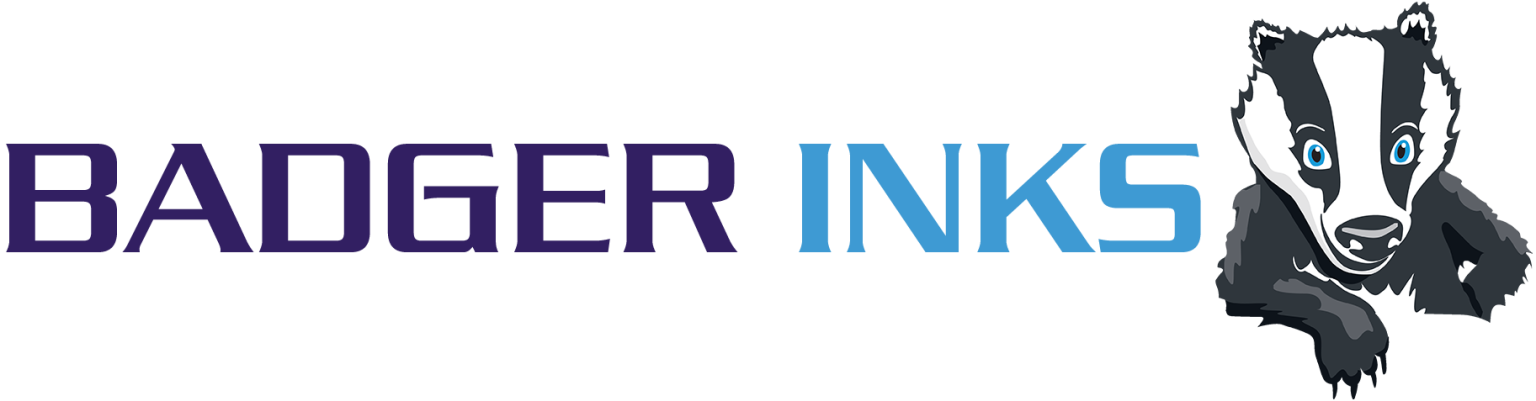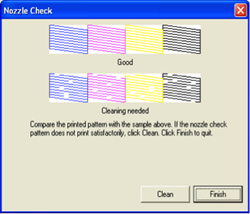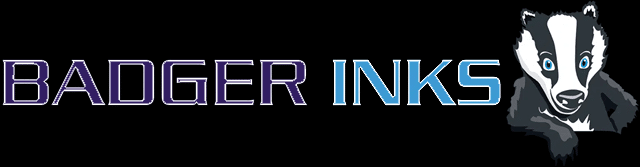Epson Printer Troubleshooting
How do I install my cartridge?
Remove the yellow tape and the orange cap (if fitted). Insert the cartridge into the printer, making sure it is the right way round. Then leave the printer time to go through all the checks it does it register the existence of a new cartridge. If your first printout looks patchy, it might be necessary to perform a head clean to remove any air bubbles. You can perform this through your status monitor on your computer or the display on your printer (if it has one).
I have installed my cartridge and received a message saying its non-genuine.
This is just the manufacturer letting you know it’s a remanufactured or compatible cartridge.
Just follow the onscreen instructions, saying yes if you wish to continue.
I have installed my cartridge and received a message saying it is empty.
Check that you haven’t put the old cartridge back in by accident. Yes, it does happen!
Your cartridge is not empty and has been refilled, follow the onscreen instructions to continue.
I have installed the new cartridge and now another cartridge is showing as empty.
After installation, the printer will perform automatic cleaning cycle with removes ink from all the cartridges. This may result in an existing cartridge becoming empty.
I have installed a full set of replacement cartridges and the status monitor shows they are all empty.
It may be that the cartridge chip is not properly connected, press the ink/OK button on the printer or follow the step by step guide in the maintenance menu.
Lift the cartridge location level and push firmly on top of the cartridges. If this fails carefully lift the affected cartridge and push back firmly into place, being careful not to break the rubber seal.
There are lines or streaks on the paper when printing.
Perform a head or nozzle cleaning operation using the status monitor on your computer or the display screen on your printer. Then print a nozzle check to see if all the nozzles are free of blockages. If breaks still appear on the printed page, repeat the process. If the nozzle check page displays one set of black nozzles shown below, only perform up to two cleans.
If the screen displays up to three sets of nozzles, perform up to three cleans: 99% of all blocked nozzles are caused by trapped air within the print head. If the cleaning cycle does not remove the lines, rest the printer for half an hour and perform a nozzle check. Do not continue to clean the cartridges as this will use up valuable ink from all the cartridges.
If there is no improvement, leave the cartridge for a further two hours. During the rest period, ink from the cartridge will migrate through the cartridge and absorb / push trapped air from the print head.
If Epson cartridges are removed from the printer for any length of time, the print head is liable to dry out and block up. Always wait to remove used cartridges until you have a replacement available.
Never remove the power supply when the printer is in operation such as paper feed, cleaning cycle and printing. When the printer is not in use, the print head will park over the ‘capping mechanism’ which seals over the print head, preventing it from drying out.
My cartridge is not recognised
Remove the cartridge and with a tissue gently wipe the chip to remove any ink or dust.
Should I update my printers firmware?
Printer manufactures can use the update of Firmware to block the use of remanufactured/recycled cartridges by using a ‘cartridge lock’ this will enable to manufacturers to introduce a ‘new generation’ of the same cartridge.
Manufacturers introduce an automatic download for this reason.
We suggest that you disable this option so that you can continue to use remanufactured cartridges, which are better for the environment and more cost effective.
My cartridge is running out of ink faster than it should.
This is true for both original and remanufactured cartridges.
The page yield is based on 5% page coverage life test. This is, if you only fill 5% of your page, your cartridge will print for a given number of pages.
If you print photos, graphics or a full page od text, you will be using more than 5% page coverage.
So, with normal everyday printing, the page yield listed is unlikely to be the same yield that you will get from your cartridge.
I’m still having trouble. I need the full reboot instructions.
When using genuine Epson cartridges and you decide to change over to compatibles, then it may be necessary to change all of the cartridges, as newer Epson printers may not work with a mixture of originals and compatibles.
- Remove the cartridges from the printer.
- Turn off by the on/off switch and then unplug at the mains supply for at least 2 minutes. It is important to remove the power lead and not just switch off at the on/off switch. This is because printers can carry a memory of the last cartridge and removing the power supply resets the memory.
- After 2 minutes, plug the printer back into the mains supply and switch on by the on/off switch.
- WAIT for the printer to tell you to insert cartridges.
- Insert a complete set of compatible cartridges making sure you remove any transport wedges and tabs. Be patient as this can take a few minutes for the cartridges to fully load. (Do NOT press any buttons during this process!)
- If you get the ‘Non-Genuine Ink Detected’ message, you should select the option that tells the printer that you know this and carefully follow the instructions.
Ensure you haven’t already accepted any updates from Epson as the update they have released can prevent the use of compatible ink cartridges and is irreversible.