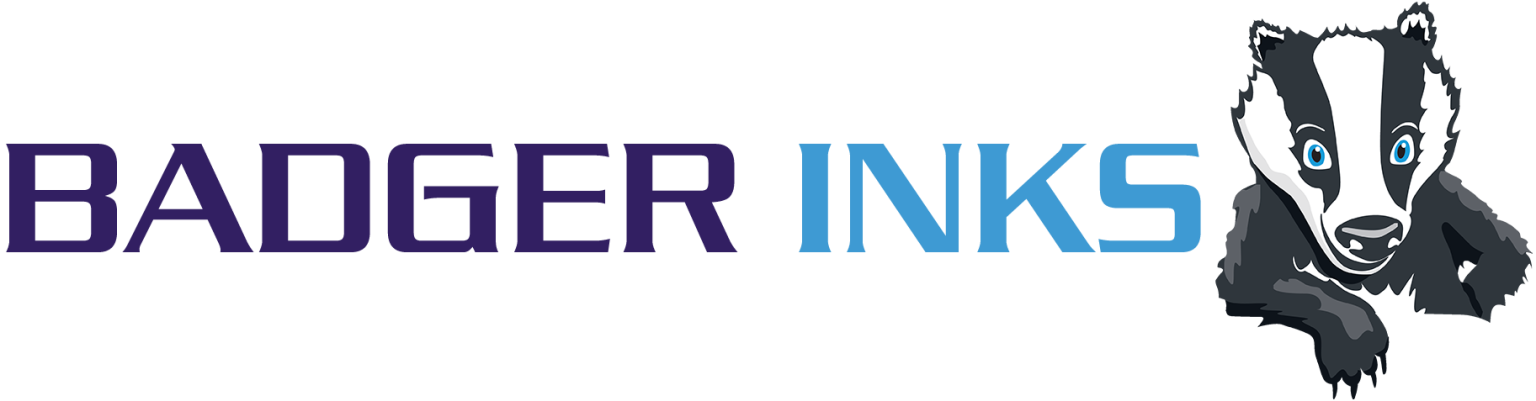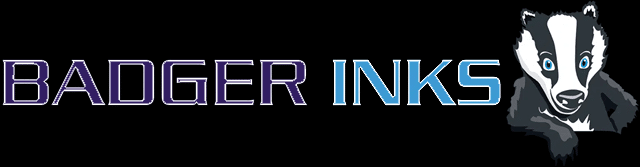Brother Printer Troubleshooting
I have installed my cartridge and received an error that the cartridge is missing, faulty or not compatible.
Check the cartridge is compatible, this will be listed in the ‘Compatible With’ section.
Then remove and reinstall the cartridge, firmly but slowly.
It maybe that the cartridge was installed to quickly to be detected.
This will happen with original and remanufactured Cartridge.
I have reinstalled slowly but still have the same error.
Remove the cartridge, whilst the printer is still on, then turn the printer off at the socket.
Leave for 10 minutes, then switch back on and reinstall the cartridge slowly.;
I have installed several cartridges at the same time and still have the same error.
If you have completed the above steps and you still have the same issue, reinstall the old working cartridges, and replace the new colour ones one by one, thus identifying the faulty cartridge.
My print quality is poor.
Clean the head or nozzle through the status monitor on your computer or the display on the printer.
This will clear out any air bubbles that may be blocking the printer head.
Brother cartridges are a tank with ink, the technology is held in the printer head and therefore if there is no error message then the printer maybe at fault.
Should I update my printer firmware?
Printer manufactures can use the update of Firmware to block the use of remanufactured, recycled or compatible ink cartridges by using a ‘cartridge lock. This will enable to manufacturers to introduce a ‘new generation’ of the same cartridge.
Manufacturers introduce an automatic download for this reason.
We suggest that you disable this option so that you can continue to use remanufactured and compatible cartridges, which are better for the environment and more cost effective.
Please follow this guide on how to stop automatic updates:
To stop automatic updates on a Brother printer, you can:
Press the Menu button on the printer
Navigate to Machine Info or Printer Settings
Select Auto Update or Firmware Update
Select Off or Disable
You can also disable software update notifications in the Status Monitor by:
Launching the Status Monitor
Right-clicking on a blank space in the Status Monitor window
Selecting Other Settings
Selecting Software Update Setting
Selecting Don’t want to receive any software information
Clicking OK
You can also disable the Status Monitor by:
Right-clicking on the Status Monitor window or in the task tray
Clicking on Load Status Monitor on Startup to remove the checkmark
My Cartridge is running out of ink faster than it should.
This is true for both original and remanufactured cartridges.
The page yield is based on a 5% page coverage. This is, if you only fill 5% of your page, your cartridge will print for a given number of pages quoted.
If you print photos, graphics or a full page of text, you will be using more than the 5% page coverage.
So, with normal everyday printing, it is unlikely that you will yield the number of pages stated.